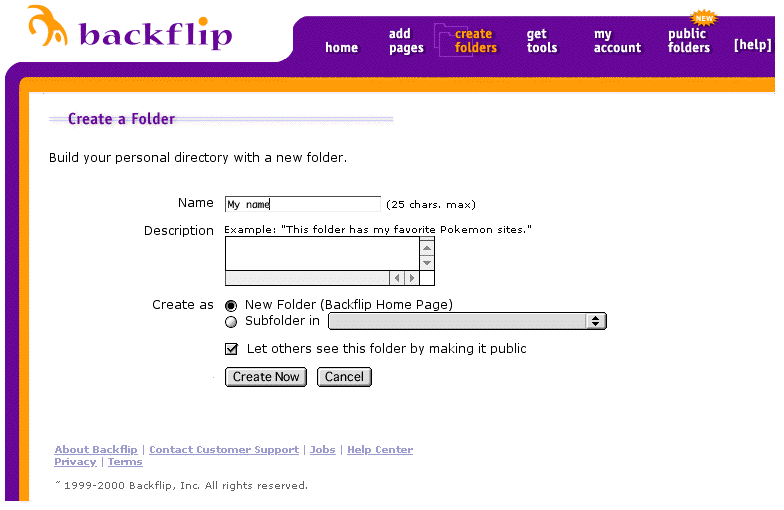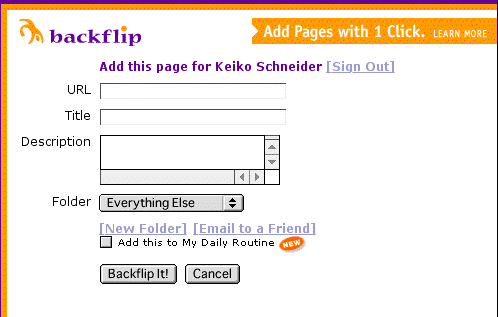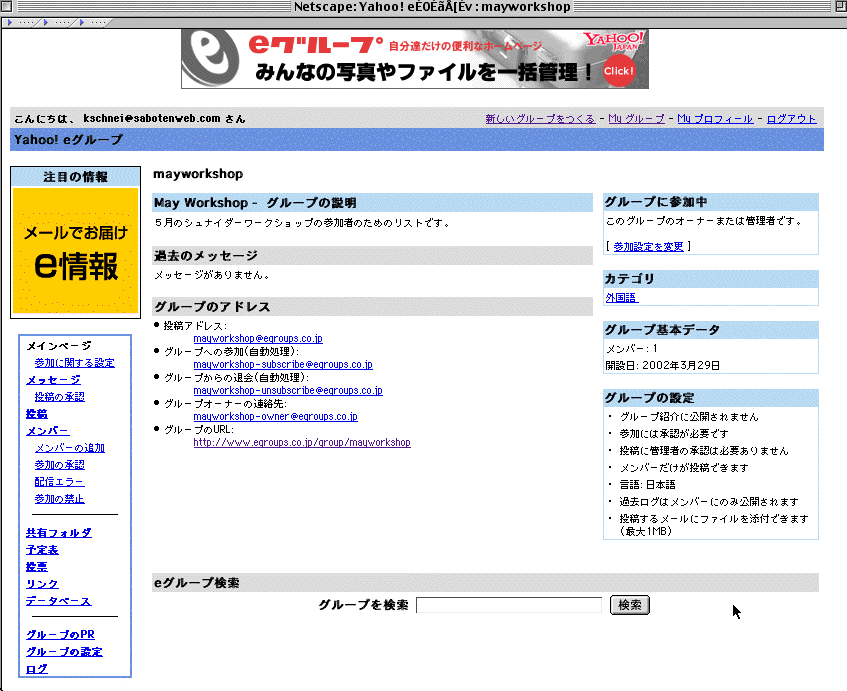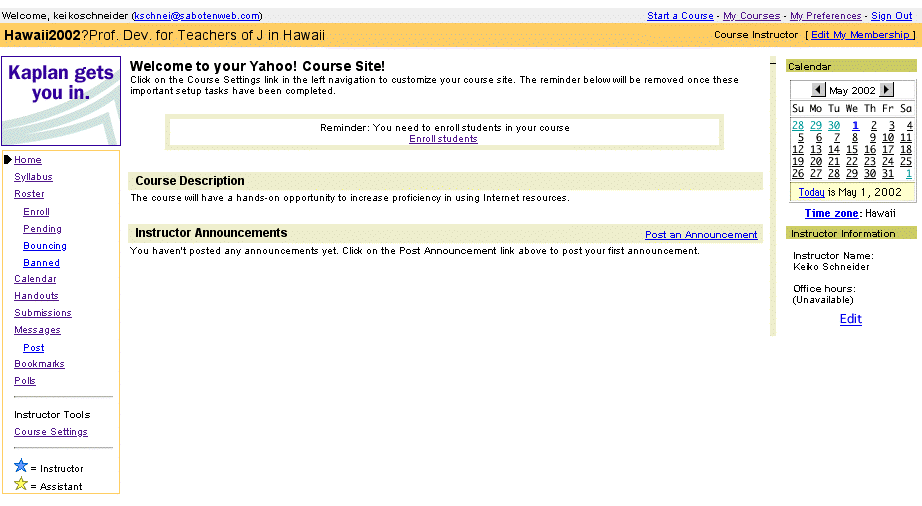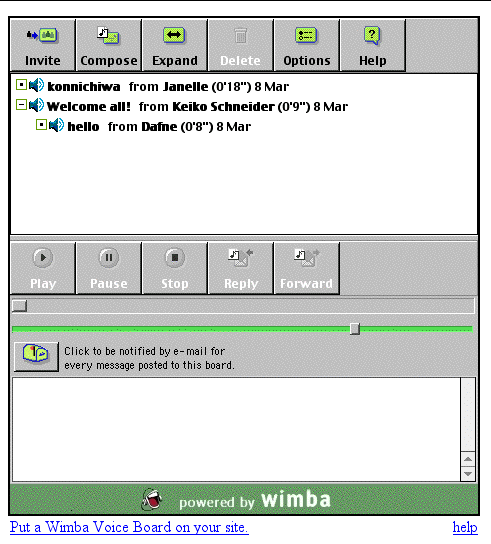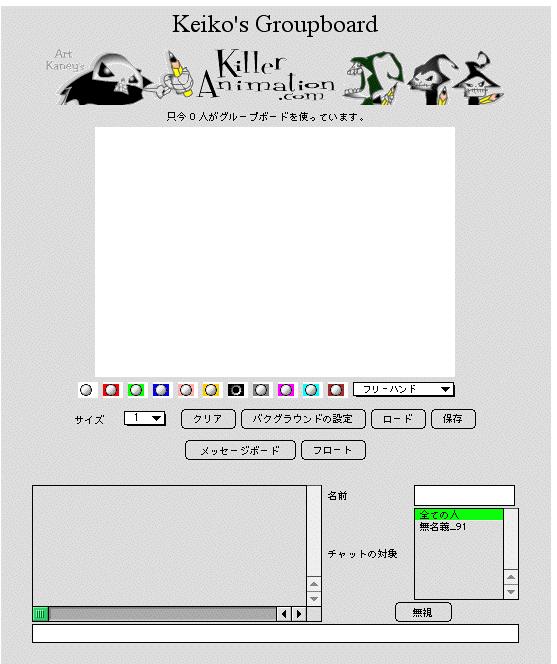Hands-on Technology Workshop for Teachers of Japanese:
Teaching Japanese with Online Technologies
Friday, May 17, from 9:00 a.m- 3:00 pm
Saturday, May 18, 2002 from 9:00 am-3:00 pm
Kamehameha School Macintosh computer lab & Midkiff Learning Center
Keiko Schneider, Saboten Web Design/Albuquerque TVI, kschnei@sabotenweb.com
This handout is available online at
http://www.sabotenweb.com/conference/hawaii2002
This handout in print and on-line is copyrighted to Keiko Schneider 2002.
The goals of the workshop:
The participants will be able to
1. understand issues in Japanese language capabilities
2. locate web sites for current, authentic materials
3. manage URLs for classroom use
4. use web sites for materials development and student research
5. improve pedagogical ways to develop materials on line
6. use graphics that are available on the Internet for classroom use
7. understand copyright and security issues
Workshop Outline
Friday, May 17
1. Japanese capability issues
2. Online Bookmark service: Backflip
3. Using graphics online into your materials
4. Search for students and teachers of Japanese
(Will be a small assignment on #3 and #4 for teachers and group sharing)
Saturday, May 18
1. Sharing of #3 and #4 from Friday
2. Exploration of online communication tools
(mailing list, TAPPED IN, themed BBS, how to find key pals, WebCT, BlackBoard,
Yahoo courses, Wimba, GroupBoard
3. Discussion of Internet security
4. copyright issues
5. Exploration of existing materials sites
6. Sharing of #5
1. Japanese capability issues
1-1 Making English system computers Japanese capable (both PC and Mac)
In order to take the full benefits of the discussion, please check the operating
system (Windows 98 or Mac OS 8.6, etc.) and version of Microsoft Office of your
school/home computer and lab where you can possibly conduct your class. Questions
are highly encouraged during the presentation. Both Internet and non-internet
issues are welcome.
1-2 Windows-based:
WindowsXP
Windows' latest operating system is blending general consumer-targeted line
(95->98->Me) and professional line (NT-> 2000) and finally, multilingual
capability is built-in. Most recent computers come with XP. How to make Japanese
enabled from the system you bought outside of Japan is quite similar to Windows
2000.
Windows XPをインストールしよう
http://www.himawari.sakura.ne.jp/~suzune/special/200110/05.html
Microsoft official pages (Good to show your computer support personnel)
HOWTO: Add and Enable Additional Languages in Windows
http://support.microsoft.com/default.aspx?scid=kb;EN-US;q177561
How to Configure Regional and Language Support for User Accounts
http://www.microsoft.com/windowsxp/pro/using/itpro/managing/regionalsup.asp
Windows 2000
Multilingual capability is there. No more Global IME. You have to make sure
your computer is upgradeable to 2000. Check hardware requirements. After all,
2000 is an NT upgrade and you will have less trouble buying the 2000 system
installed rather than upgrading from 9x. If you have Office 2000 and XP, multilingual
function should work flawlessly. Other software might have backward compatibility
problems. More and more software are compatible with Windows 2000, but sometimes
it doesn't mean everything works in Japanese. You may still need Japanese version
of software (e.g. PhotoShop J) to make fully Japanese capable.
Omoto sensei's step by step instructions in Japanese (no Japanese capability
necessary to view)
http://www.nihongoweb.com/Computing/JapaneseInput/index.html
Multilingual Setup For Windows 2000 Pro
http://www.multilingual.com
Go to
http://www.multilingual.com/FMPro?-db=a&-token=now&-format=default.htm&-view
click on Featured Article and scroll down to the link to #28Volume 10 Issue
6 titled Multilingual Setup For Windows 2000 Pro
Windows 95/98/ME
My article on winter issue of AATJ newsletter: MS Global IME and Word 2000
http://www.asu.edu/clas/dll/jpn/aatj/articles/schneider9910.html
Global IME works with Netscape Communicator 4.72 or later as well as Microsoft
Office Suite software.
Also refer to Netscape Global IME Support at
http://home.netscape.com/eng/intl/gimesupport.html
Windows Japanese capability in general
Nihongo OK dot com
http://www.nihongo-ok.com/
HOWTO: Add and Enable Additional Languages in Windows
http://support.microsoft.com/default.aspx?scid=kb;EN-US;q177561
1-3 Apple/Macintosh
Mac OS X
OS "ten" is the latest system that was released in March 2001 and
it is Unix-based. Therefore software needs to be upgraded for this system. You
also need G3 or later with 128MB of physical RAM! The latest is at 10.1.2 and
all new Mac computers come with OSX along with OS9.2 (Classic).
To make sure if your hardware and memory are up to this next generation operating
system, check out System Requirements
http://www.apple.com/macosx/upgrade/requirements.html
How to enable multilingual features.
http://www.apple.com/macosx/whatyoucando/universalos.html
Mac OS X 10.1の完全日本語化
http://www.nihongook.com/macosx/011222_perfect_jpn.htm
Mac OS 9.x
Japanese Language Kit (along with other languages) comes with the system. Catch?
You can rest easy if you have G3 or G4 computers. But if you have older computers,
i.e., PowerPC processor and you may not have enough memory to run it. That means
some Performa (4-digit ones) machines are lucky to be able to upgrade but nothing
older.
Step-by-step graphical instruction on how to install Language kit, by Yasuhiro
Omoto sensei from UC Berkeley.
http://www.nihongoweb.com/Computing/JLK.html
Mac OS 8.x or earlier
If you don't have JLK already, you are out of luck? Apple and other stores do
not sell JLK anymore. But wait, if you have OS8.5 or 8.6, maybe you can view
Japanese, but not to write. If you have 68030 based chip or later, you can install
old version of Kanji Talk, Japanese system.
http://www.apple.co.jp/ftp-info/reference/kt753.html
Then you can later update to 7.5.5 with this updater.
http://www.apple.co.jp/ftp-info/reference/kt755.html
1-4 Last touch to make you enable Japanese over the Internet
For both platforms,
you may have to play with browser setting. Here are examples with Internet Explorer
and Netscape Navigator.
How to read Japanese II: Browser settings
http://www.sabotenweb.com/conference/SEATJ99/readj.html
If you can't print Japanese correctly and really desperate, print your page
as graphic.
http://www.sabotenweb.com/conference/SEATJ99/readsoft.html
Complex world of email is explained easy at John de Hoog's Japanese Email Software
page
http://dehoog.org/html/j-email.html
文字化けしたメールの修復
http://www.kanzaki.com/docs/jis-recover.html
Mojibake PDF files. Please download and install Japanese version of Acrobat
Reader.
http://www.adobe.com/products/acrobat/alternate.html
1-5 Links to useful pages on this type of discussion
Omoto sensei's NihongoWeb: Computing in Japanese
http://www.nihongoweb.com/Computing/index.html
Enrico's Japanese Computing FAQ
http://student.csumb.edu/im/monteleoneenrico/world/jpcomp/jcompfaq.html
My Bookmarks: Computing and Japanese
http://www.sabotenweb.com/bookmarks/computing.html
2 Organizing web page resources with Backflip
What is Backflip?
It is a free online link management tool. It is useful because your students
don't need to type in URL. You can see it from anywhere. You can add information
from anywhere.
http://www.backflip.com/company/whatis_index.ihtml
Let's see an example.
My friend Donna's http://www.backflip.com/members/donnamh
My friend BJ's http://www.backflip.com/members/bjberquist
Today I created an account for this workshop.
http://www.backflip.com/members/hawaii2002
Let's create your own folder!
Go to: http://www.backflip.com/
Member Login: username hawaii2002 password keiko
Press GO
Find "My Folders" to the left orange area and click "Go There Now"
Click on "Create a Folder"
Name: Insert your name
Description: Write something or leave it blank.
Create as: Click on the circle next to New Folder (sub-folder can be made later)
And Click to check on "Let others see this folder by making it public" so that
everybody can access.
Then Click "Create"
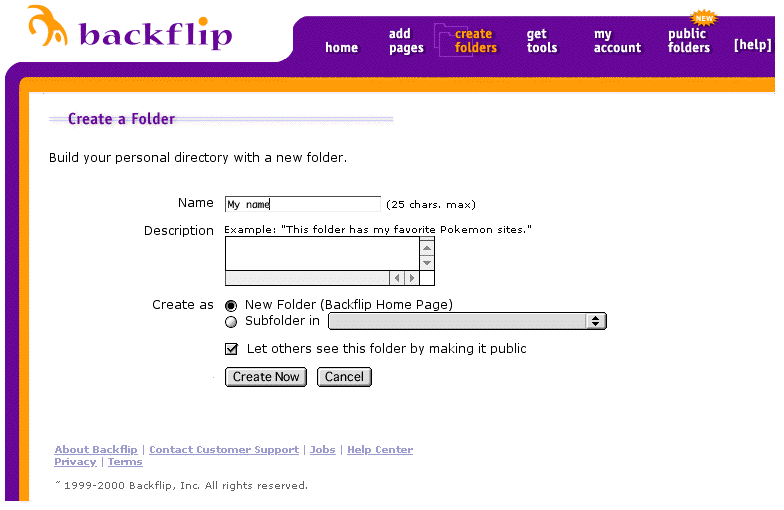
Now Add pages to your folder
Click on Add Pages
Type in URL (Web address)
Type in Title of the page
Type in description or leave it blank
Folder: Make sure to choose the folder you just created (or where you want to
put in)
And press "Backflip It!"
An example:
URL: http://www.asahi.com/
Title: Asahi News Paper
Description: Famous Newspaper from Japan
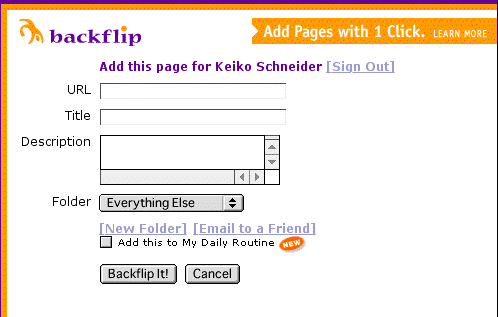
Tip: Open another browser window and copy paste URL from the address/location
bar instead of typing. That will prevent from having wrong URL by typing mistake.
3. Using Images in your materials
Visual aids are powerful tools in language learning. Here are ways to take advantage
of graphics from the Internet.
3 -1 Various sites that you can use
3. -1-1 Specific to learning (maybe not Japanese specific)
1. The Amazing Picture Machine http://www.ncrtec.org/picture.htm
2. Pics4Learning http://pics4learning.com/
3. Pictures for language teaching http://www.langpix.com/
4. MSU CLEAR clipart http://clear.msu.edu/dennie/clipart/
5. UVic's Language Teaching Clipart Library http://web.uvic.ca/hcmc/clipart/
6. The Internet Picture Dictionary http://www.pdictionary.com/
3. -1-2 Specific to Japanese
1. AV Resource Database for Japanese Language Instruction http://tell.fll.purdue.edu/jphotos/
2. Image Database for Instructors of Japanese
http://www.iac.gatech.edu/modlangs/Resources/Japanese/CONJUGATE/
3. Ujie sensei's Audio Visual Center http://www.wlu.edu/~kujie/slide.html
4. NihongoWeb: Picture Gallery of Japan http://www.viewedo.com/~nihongoweb/
5. Thumb Nail: Graphics for teaching Japanese http://castelj.soken.ac.jp/groups/thumb_nail/
6. Cultural communication by photos http://202.245.103.41/kenshu/sozai/photo.htm
7. TJF Photo Data Bank: Introduction
http://databank.tjf.or.jp/intro_e.html
8. Elementary school pictures in Japan http://www.geocities.com/pto_gwn/jpn_ele/
9. Photo Gallery "SHIKISAIKAN" http://www.shikisaikan.com/
10. Kenkichi's Photo Gallery http://www.din.or.jp/~kaokao/ken/index-e.htm
11. Digital Archives Japan http://www.daj.ne.jp/
12. Mangekyou http://www.media.ne.jp/web/kaleido/index-e2.html
3-1-3 Search Engine Image search
3-1-3-1 Google
http://images.google.com/
3-1-3-2 AltaVista
http://www.altavista.com/sites/search/simage
3-1-3-3 Google Japan Image Search
http://www.google.co.jp/imghp
3-2 How do I download graphics on the Internet?
Usually hold the mouse on the graphic and drag it out to the browser window
will make you download on the desktop. If not, hold the mouse on the image (Mac)
and right click (Windows) will bring up a small menu. Choose "Save this Image
as" or "Download this Image to Disk" and specify where you want to save.
3-3 Resolutions in Graphics
Have you printed a web page and ended up having a very poor quality and got
disappointed? Usually graphics on the Internet are set for computer resolution
and considered fastest download possible. That means standard is to have 72
dpi (dots per inch). However in print materials, human eyes can tell finer detail.
Print materials are set at least 300 dpi. That is why some sites prepare multiple
versions of resolution. Usually resizing smaller works OK, but enlarging will
stretch the graphic and usually ends up in undesirable result.
3-4 How do I include those images in my handouts?
Various word processors will let you include graphics in your document. Most
of the time, it is "Insert" command and then you can manipulate using graphic
tools. Good thing to know in Word is Format-> Picture-> Colors and Lines->
Fill, No fill and no lines. Same thing can be done with Textbox.
3-5 How do I project in class?
If you can hook up your computer to a projector to show the whole class, that
would be nice. If you have an overhead projector, you can also print to overhead
transparent for inkjet and laser. (Those are rather expensive.) If you want
to write something on the transparency later, you have to print mirror image
and use the backside for adding comments with pen. (Otherwise you can't erase
the pen later.) Normally you can specify to print flip image from printer dialog.
3-6 Hands on Materials making exercise
Think about your classes and materials you would make. Visit some sites in 4-1,
download some graphics (4-2) and include in your document (4-4). Take some notes
to share with the group along the way. If possible, print out your work and
share with the group. When reporting, please include:
1. What did you want to make?
2. Which site/page did you go?
3. Are you happy with your work? If not, what would you have done differently?
4. Searching WWW for teachers of Japanese
4-1 Searching from senseiOnline archives
http://groups.yahoo.com/group/senseionline/
SenseiOnline is an online community for those who are concerned about Japanese
language and culture education. It will help networking, sharing ideas and supporting
each other. Members include Japanese teachers of various levels from all over
the world as well as English teachers in Japan, CALL specialists, Language Lab
Technicians, Engineers, Web Designers, Graduate Students and eager learners
of Japanese from various parts of the globe.
Members can access to previous messages (4278 as of 3/6). You need to register
with YahooGroups if you want to access the group site.
Pattern One: You read senseiOnline from yahoo account (NOT yahoo.co.jp)
1. Go to senseiOnline page at YahooGroups http://groups.yahoo.com/group/senseionline/
2. You should be able to use YahooID and password for your mail account to access
the group web interface
Pattern Two: You already have YahooID (i.e. Yahoo email account, geocities account
and so forth), but you use non-Yahoo account for senseiOnline
1. Go to senseiOnline page at YahooGroups http://groups.yahoo.com/group/senseionline/
2. Assuming you are already receiving messages (meaning you are a member), click
on "Already a member? Sign in to Yahoo! "
3. If you already have YahooID (i.e. Yahoo email account, geocities account
and so forth) type in your userID and password in "Existing Yahoo! users"
box.
4. If you don't have alternate email address, you should jump to senseiOnline
group page.
5. If you have multiple email address assigned to YahooID, it will ask you some
questions to go through membership wizard (including email verification;
check your email address for verification code, which email address to use with
senseiOnline,.)
6. Finally you will come to the page that says, "Congratulations! You can
now access the groups with your Yahoo! ID ****" and click Go to the My
Groups
page.
7. Click on senseiOnline and you are now accessing web interface. Phew!
Pattern Three: You don't have YahooID
1. Go to senseiOnline page at YahooGroups http://groups.yahoo.com/group/senseionline/
2. Assuming you are already receiving messages (meaning you are a member), click
on "Already a member? Sign in to Yahoo! "
3. Look to the left that says New to Yahoo!? and click on "Sign up now
to enjoy Yahoo! Groups"
4. Sign up for your Yahoo! ID
5. Once you have Yahoo ID, click Continue to Yahoo!
6. It will take you to senseiOnline Group page and you will follow Pattern Two
above.
More info on senseiOnline, including sign up is at
http://www.sabotenweb.com/bookmarks/about/senseiOnline.html
Member Handbook
http://www.sabotenweb.com/bookmarks/about/handbook.html
4-2. More on Search Engines
4-2-1. Natural Language Search Engines
Ask Jeeves http://www.ask.com
You enter a question in a real sentence.
4-2-2. Advanced/Power Search Techniques
Seven Steps Toward Better Searching
http://edweb.sdsu.edu/WebQuest/searching/sevensteps2001.html
Four NETS for Better Searching
http://webquest.sdsu.edu/searching/fournets.htm
Each search engine uses different syntax. Please follow links such as
"Advanced Search", "Search Help" or "More Search options"
4-2-3 My favorite Meta Search (Check multiple search engines at once)
http://www.ixquick.com/
4-2-4 Teoma (fancy new search engine)
http://www.teoma.com/
4-2-5 WebLens
The URL: http://www.WebLens.org/
WebLens features dozens of embedded searches and links to thousands of the Net's
most popular search engines, directories, metasearch tools, music and image
searchers, people finders, company locators, reference tools, job databases,
recipe archives, scholarly research resources and more. New content is added
weekly, including a growing e-Commerce section.
4-2-6 Search Engines for Students
http://www.cord.edu/dept/curric/searchengines.html
4-3 Hands on Search Tasks
Come up with some questions related to teaching and learning Japanese and
search on the Internet. I will ask you to share your findings with the group.
Please make a record of how you find the sites (which method, which keyword
and so forth). If you have done some search on the Internet before, try to explore
new methods or new sites.
Examples:
Where can I find Japanese teaching jobs?
What is a good textbook for high school levels?
What can I tell my student who wants to go to Japan with the JET program?
How can I read Japanese in my email?
Please report
1. What did you want to search?
2. Which tool or site did you use?
3. How did you search? What key words?
4. Do you think the search was successful? If not, what would you do next time?
2. Exploration of online communication tools
2-1 Mailing list (YahooGroups Japan)
If your school or district cannot supply mailing list services, YahooGroups
Japan is an option.
http://www.egroups.co.jp/group/mayworkshop
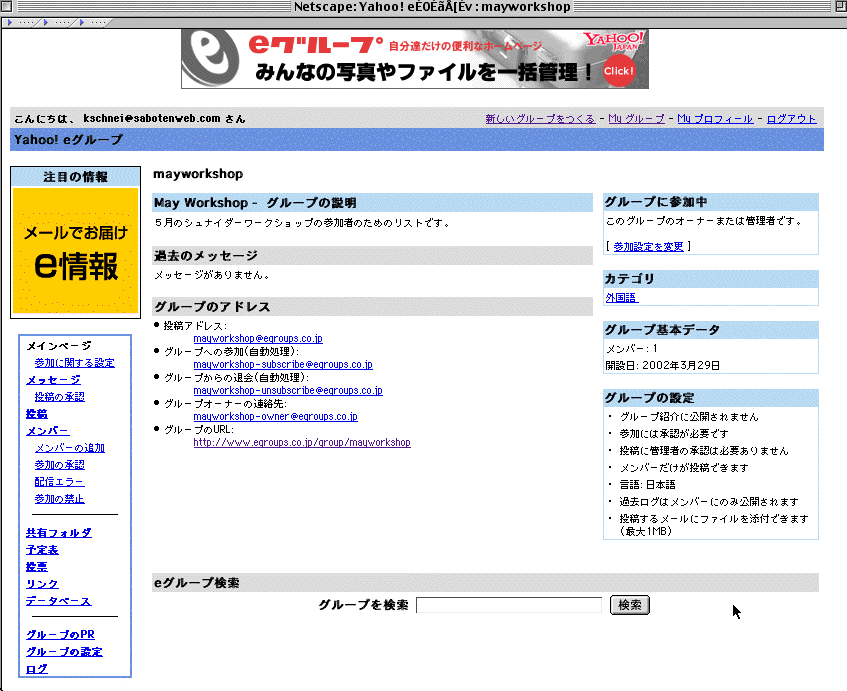
2-2 TAPPED IN (Educational MOO. SenseiOnline's benkyoukai is held here.)
http://www.tappedin.org

2-3 Themed BBS
Viv@ for ESL
http://www.ardecol.ac-grenoble.fr/viva/index.htm
By Christine Nucci, CDDP, Philip Benz, Jérémy Royannez, CDDP
Graphics : Benjamin Friess, CDDP
CDDP: http://www.crdp.ac-grenoble.fr/cddp73/

2-4 WebCT, BlackBoard
http://www.webct.com
http://www.blackboard.com
My demo page that disappears soon.
(http://www.blackboard.com/bin/login.pl?course_id=IOTTJ1&new_loc=/courses/IOTTJ1)
2-5 Yahoo Education Courses
Concept is built on YahooGroups. Somewhat similar to WebCT or Blackboard
http://courses.yahoo.com/
Course name: Hawaii2002
Prof. Dev. for Teachers of J in Hawaii
http://courses.yahoo.com/group/Hawaii2002
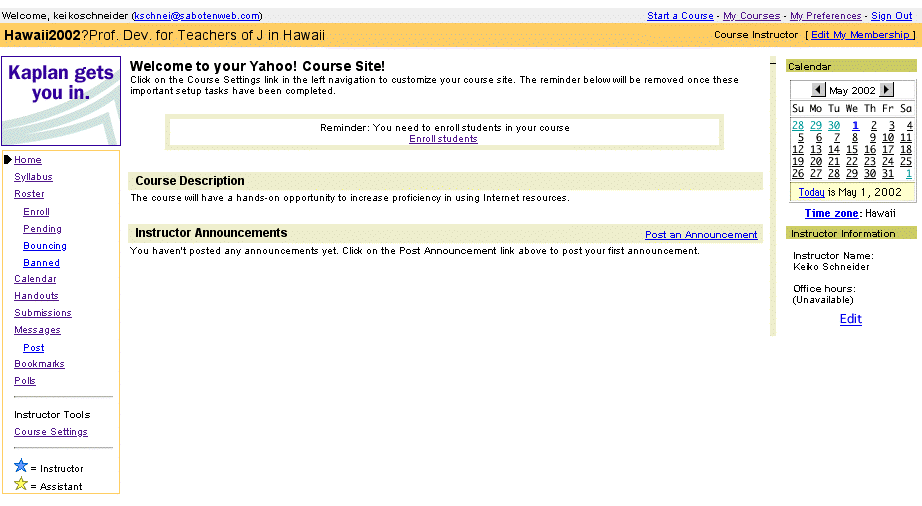
2-6 Wimba
http://www.wimba.com
Voice version of BBS
http://www.sabotenweb.com/wimba.html
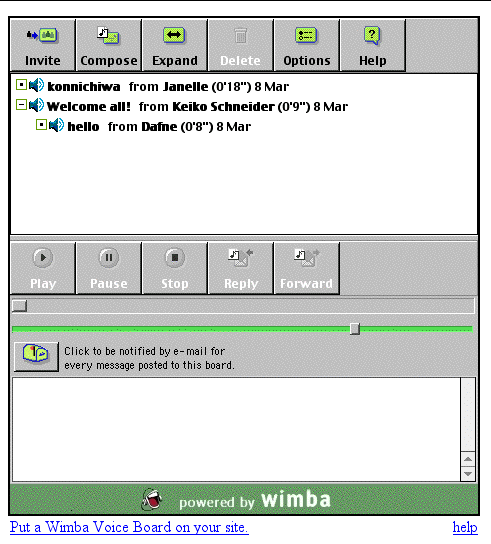
2-7 GroupBoard
http://www.groupboard.com/
Interface can be in Japanese, but my experiments with English systems don't
allow typing in Japanese.
http://www.sabotenweb.com/groupboard.html
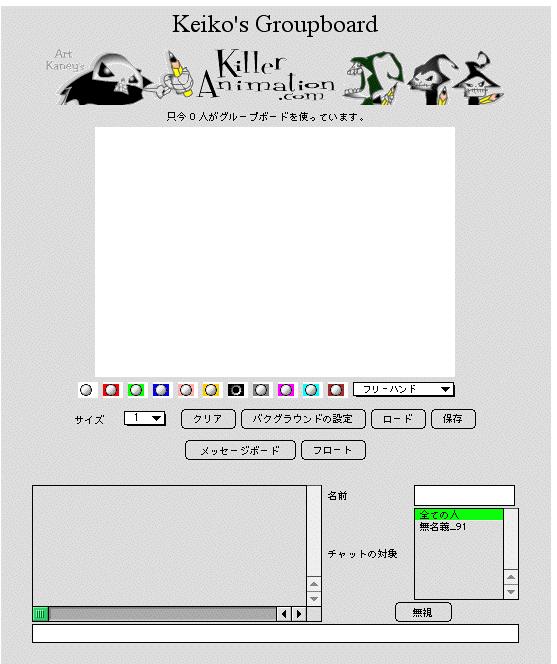
3. Online Security Issues
3-1 Students' safety
Teaching Internet Safety and Creating a Student Safe Internet Environment
Http://www.techforteachers.org/tftsafety.html
Examples of AUP (Acceptable User Policy)
http://www.tnellen.com/school/aup.html
3-2 Your work and personal computer
3-2-1 Recent email virus/hoax: W32.Klez.D@mm; Real virus
http://securityresponse.symantec.com/avcenter/venc/data/w32.klez.d@mm.html
The worm exploits vulnerability in Microsoft Outlook and Outlook Express in
an attempt to execute itself when you open or even preview the message.
To turn off Preview:
Outlook: View and Click "Preview Pane"
Outlook Express: View-> Layout and uncheck "Show Preview Pane"
Patch is available at
http://www.microsoft.com/technet/security/bulletin/MS01-020.asp
3-2-2 Recent email virus/hoax: sulfnbk.exe; Hoax
The email body goes like this:
"I just found out about this virus which is easily removed I got this virus,
and chances are you have it too, since you're all in my address book. It lies
dormant for 14 days, then kills your hard drive. Here's how to stop it. If you've
got it, send this to everyone in your address book.
The directions for removing it are easy.
1. Go to 'start' - then to 'find or search' (depending on your computer)
2. In the 'search for files or folders' type in sulfnbk.exe -- this is the virus.
3. In the 'look in' make sure you're searching Drive C.
4. Hit 'search' button (or find)
5. If this file shows up (it's an ugly blackish icon that will have the name
sulfnbk.exe') DO NOT OPEN IT
6. Right click on the file - go down to delete and left click.
7. You will be told this is a program file and removing it will cause problems.
A lie. It will ask you if you want to send it to the recycle bin, say yes.
8. Go to your desktop (where all your icons are) and double click on the recycle
bin.
9. Right click on sulfnbk.exe and delete again -or empty the bin.
If you find it send this email to everyone in your address book, because that's
how it's transferred.
Many apologies."
This hoax warns against a virus contained in a file called SULFNBK.EXE, that
arrives hidden in an email message. SULFNBK.EXE is a Windows System file that
is installed in the Windows Command folder when the Windows Operating System
is installed. Therefore, the presence of this file does not necessarily mean
a system is infected.
3-2-3 Trustful resources
Before your send your warning to your friends and colleagues, check with these
sources to see if it is legitimate.
Virus Center at CNET
http://www.cnet.com/software/0-5067630-8-6319437-1.html
Symantec Security Response
http://securityresponse.symantec.com/
Trend Micro
Http://www.antivirus.com/
3-2-4 What to do?
Keiko's Rule of thumb
1) When you receive an attachment from EVEN somebody you know, you have to be
careful. Because virus often spreads itself by mostly using MS Outlook's address
book. Don't open your attachment unless you know absolutely sure what it is
for!
2) You have to be careful with .exe and .vb extensions. Recently the file looks
disguised, but often have .pif, .src extensions came with SirCam. Also .doc
MS Word can contain Macro that can be programmed. So unfortunately we have to
be suspicious.
Protecting your computer by Omoto sensei of UC Berkeley
http://www.nihongoweb.com/Computing/security/index.html
Basic steps to protect your PC from viruses.
http://www.cnet.com/software/0-7760531-8-6764489-1.html
3-2-5 Spam/junk email (unwanted/unsolicited email)
Fight Spam on the Internet! http://spam.abuse.net/
Coalition Against Unsolicited Commercial E-mail http://www.cauce.org
Network Abuse Clearinghouse http://www.abuse.net/
3-2-6 Setting up filter/blocking
How to use filters (Eudora)
http://www.eudora.com/techsupport/tutorials/win_filters.html
http://www.eudora.com/techsupport/tutorials/mac_filters.html
Block a Domain in Hotmail
http://email.about.com/library/daily/et/02/04/bl_et042402.htm
Block Messages from a Domain in Outlook Express
http://email.about.com/library/daily/et/01/11/bl_et112701.htm
Block a Sender in MSN Explorer
http://email.about.com/library/daily/et/01/08/bl_et080701.htm
4. Copyright issues
Let's talk about these cases. Are we violating copyright laws?
1. My school can't afford to buy more supplemental books, so I photocopied for
everybody.
2. I found a good anime video in a local rental store, so I borrowed it and
showed it in class.
3. I found a good article on the Internet on how to make Windows computers Japanese
capable. I copied it and published on my class web page.
4. In order to spice up my links section on my class web page, I took the graphics
out of those that I am linking and put that up in my class web page.
|
When using materials off the Internet, read copyright, terms of use notices.
When in doubt, write to the developer/administrator of the site and also somebody
from your school. Publishing in print or on the Internet as yours especially
needs to be careful.
FAIR USE GUIDELINES FOR EDUCATIONAL MULTIMEDIA
http://www.indiana.edu/~ccumc/mmfairuse.html
The copyrighted works used under these guidelines are lawfully acquired if obtained
by the institution or individual through lawful means such as purchase, gift
or license agreement but not pirated copies.
Caution in Downloading Material from the Internet
Just because it is posted on the Internet, it doesn't mean it is legally posted.
Classroom use
For face-to-face class, self-study purpose and remote class, you have to make
the materials password protect and impossible to duplicate.
Distribution
Educators and students may not use their personally created educational multimedia
projects over the Internet without obtaining permissions for all copyrighted
works.
Guidelines for Instructional Use of Copyrighted Electronic and Multimedia Materials
http://infoshare1.princeton.edu/reserves/libcitcopyright.html
Fair Use
http://www.copyrightwebsite.com/info/fairUse/fairUse.asp
The Copyright Crash Course Online Tutorial
http://www.lib.utsystem.edu/copyright/
Copyright in an Electronic Environment (Guidelines from Consortium of College
& University Media Centers)
http://www.dpi.state.nc.us/copyright1.html
10 Big Myths about copyright explained
http://www.templetons.com/brad/copymyths.html
US copyright office
http://www.loc.gov/copyright/
5. Online Resources and materials for teaching
and materials development
Prepare a Word document that summarizes your findings (also create a folder
in backflip if you like).
Your name
Web address (URL) of the page you reviewed
Title of the page you reviewed
Your comments on appropriate level, audience, reflection for classroom application
(Sites can be from the list below or from your own search. If you searched yourself,
please also include how you did it.)
Or use Lewis Johnson's evaluation form at
http://members.aol.com/maestro12/web/evalform.html
Suggested sites to look around:
1. Keiko Schneider's Bookmarks:
http://www.sabotenweb.com/bookmarks/
2. Marian sensei's Virtual Picture Album http://carla.acad.umn.edu/VPA/VPA.html
3. Omoto sensei's Nihongoweb: http://www.nihongoweb.com/
4. Sensei Salon http://www.us-japan.org/jsnc/virtualjapan/Sensei/ttools.htm
5. USC's Jishushitsu http://www.usc.edu/dept/LAS/ealc/jlp/jishuu/jishuu_menu.html
6. Kanji Step http://www.kanjistep.com/
7. Japanese at about.com http://japanese.about.com/
8. Reading Tutor Homepage http://language.tiu.ac.jp/
9. Ujie sensei's Materials http://www.wlu.edu/~kujie/1.jpn.html
10. Miyuki Fukai sensei's Materials http://php.indiana.edu/~mfukai/materials/index.html
11. Japanese Language Education System for Speech on an On-demand Network (LESSON/J)
http://sp.cis.iwate-u.ac.jp/sp/lesson/j/index.html
12. Ueno sensei's page http://www5a.biglobe.ne.jp/~uenoeizo/
13. CASLS Materials Archive http://casls.uoregon.edu/materials/
copyright 2002 Keiko Schneider
Back to Hawaii 2002 main page
Back to Conference Main page