2nd Conference on Teaching of Japanese Language and Culture
University of Alberta, Edmonton, Canada
July 8, 2000
Keiko Schneider
Saboten Web Design
kschnei@sabotenweb.com
This handouts is online at
http://www.sabotenweb.com/conference/CTJLC2000/
Homepage Creation/Upload Experience Site on Yahoo/GeoCities
http://www.geocities.com/keikoschneider/
In this workshop, there are two parts.
In order to take the full benefits of the discussion, please check the operating system (Windows 95 or Mac OS 8.6, etc.) and version of Microsoft Office (97/98/2000) of your school/home computer and lab where you can possibly conduct your class. Questions are highly encouraged during the presentation. Internet and non-internet issues are welcome.
Windows Professional is multilingual, but is it for you?
http://www.microsoft.com/WINDOWS2000/guide/professional/solutions/multilingual.asp
Multilingual capability is there. You have to make sure your computer is upgradable to 2000. Check hardware requirements. Upgrading from 95/98 seems to be more trouble than from NT. After all, 2000 is an NT upgrade. Microsoft will release 2000 Me (millenium) later this year. If you have Office 2000, it should work fine. You may still need Japanese version of software (e.g. DreamWeaver J) to make fully Japanese capable.
My article on winter issue of AATJ newsletter: MS Global IME and Word 2000
http://www.asu.edu/clas/dll/jpn/aatj/articles/schneider9910.html
Global IME works with Netscape Communicator 4.72 or later (Latest is 4.73)
Third party software that makes it possible.
(List provided by Tae Kunisawa by Wake County Public Schools, NC)
Word processor only solutions:
1. JWP
2. JWPce
This is good for just typing. You cannot send e-mail and cannot make
homepage in Japanese.These are free.
3.AsianSuite 97
Go to http://www.unionway.com . and download evaluation version which allows
you to use the software for 60 days free.
You can type, send e-mail and make homepage in Japanese with this.
4.Kanjikit 2000
This is similar to AsianSuite 97
http://www.pspinc.com/lsg/kkit/index.htm
Although Kunisawa sensei left it out from the list, NJStar is also very popular. Similar to Kanji Kit and Asian Suite.
http://www.njstar.com/
In my opinion, making Windows based computer Japanese capable is rather problematic, I would welcome comments from participants.
Japanese Language Kit (along with other languages) come with the system. Catch? You have to have PowerPC processor and huge memory to run it. That means some Performa is lucky to be able to upgrade but nothing older. (For OS X, the next system, it is said that you need G3 chip.)
Step-by-step graphical instruction on how to install Language kit, by Yasuhiro Omoto sensei from University of Michigan
http://www-personal.umich.edu/~yomoto/Computing/JLK.html
If you don't have JLK already, you are out of luck? Apple and other stores do not sell JLK anymore. But wait, if you have OS8.5 or 8.6, maybe you can view Japanese, but not to write.
Windows 95, Pentium II 300MHz, 64MB Ram, 2.1 GB hard drive, with Office 2000 installed. We will try out Global IME situation on page 2.
I would welcome your comments/experiences on these issues.
For both platforms, you may have to play with browser setting. Here are examples with Internet Explorer and Netscape Navigator.
My presentation at SEATJ '99.
http://www.sabotenweb.com/conference/SEATJ99/readj.html
If you can't print Japanese correctly and really desperate, print your page as graphic.
http://www.sabotenweb.com/conference/SEATJ99/readsoft.html
Links to useful pages on this type of discussion
http://www.sabotenweb.com/bookmarks/computing.html
In this workshop, we have PC workstation with English operating system. Although this is not the ideal situation to be working with Japanese, anytime possible, we address the issue of how to include Japanese.
Some institutions now require all teachers to publish their syllabus online for easy access. More and more students visit web site when making a decision which class to take. Publishing your syllabus online could become just another skill, such as using a copy machine or using a VCR in class in the near future.
Basic assumption of this portion of the workshop is that you are familiar with wordprocessing using Word, but are not familiar with publishing on the Web. Although there are ways to go about this task, saving Word document as HTML and publish it on the Web is going to be the method used. If the version of Word is 2000, you should be able to include Japanese just fine. For those who are advanced, it is appreciated if you could help out neighbors, or try out some more advanced tasks.
In this exercise, you will be able to create an online syllabus containing text, graphics and hyperlinks and publish to the internet (uploading).
In this exercise, the assumption of this writing is going to be using a free Web page service. Such a service usually allows you to upload using graphical interface without a separate software. In your real situation (to upload to your server space in your educational institution), you are most likely going to need a separate software (Most are free).
Normally, especially higher educational institution, will give students and faculty some server space. This space is used to keep your e-mail and web pages or other file storage. If you never thought about using your personal space, talk to somebody who already uses or talk to computer people and discuss how you can utilize the space. For example, you can compress your files, upload to this designated space for back-up. If you never had a hard drive crash, you never think about it, but it is optimistic to think the data you saved on the hard drive will always be there for you. Better safe than sorry.
If you want to compress your files, go to
http://download.cnet.com/ and search for following:
For PC: PKZIP shareware
For Mac: Aladdin DropStuff shareware, 15 day trial
Normally http://www.yourschool.ca/~youraccount is likely your space When I had kschnei@unm.edu account my space was http://www.unm.edu/~kschnei
How exactly you get to that server space is varied. Please talk to somebody who seems to know or call computer service people.
Today we are going to use Yahoo/GeoCities site to upload your pages.
Online manual of one of my ISPs has a detailed and graphical explanation on this matter.
http://manual.westhost.com/part2.html
We will try
1.Word Save as HTML technique
2. Using Easyhome page
3. Using Netscape Composer
And
4. Upload to Yahoo/GeoCities free page
Here is my good old syllabus. You can use this today or modify to your situation.
----------Japanese 102 Spring 1999
Location and Time
MWF 9:00 (sharp!)-9:50 Mitchell Hall 108
Instructor: Keiko Schneider
Office Hours: MW 10:00-11:00, 12:00-13:00
Office: Ortega Hall 319D (ph)277-1180
E-mail: kschnei@nmjc.org
Textbook
Yookoso:An invitation to Contemporary Japanese
(Both the textbook and student lab manual are required.)
-Audio tapes
Yookoso audio tape is available from language center on the 1st floor of Ortega Hall. ($2.50 each) You may borrow the tapes to listen to them in the lab as well. It is not required.
Course Description:
This class is for those who have finished one semester (three credit hours) of Japanese previously. Hiragana, katakana and some kanji (refer to Chapter I of Yookoso) are already assumed to be mastered. The class will cover four skills of the language (speaking, listening, reading, writing ) and also culture skills in order to actually use the language in the Japanese context.
First we will paste this page to Word 2000 and save as HTML.
Let's pick your face from http://www.geocities.com/keikoschneider/participants/faces.html
To use your most appropriate face, for Windows, hold right button of the mouse, for Mac, hold the button, and wait for the pop-up to come up and select "Save this image as..." and choose a location and a name.
CAREFUL: It is safe to assume graphics on the Web are copyrighted unless it says specifically it is OK.
If your Japanese doesn't show up right, before your conversion, you have to set your encoding: Makoto Netsu of The Japan Foundation Sydney Language Centre wrote to senseiOnline as follows:
As for encoding, with Microsoft Word 2000 running on Windows 2000, you can choose encoding through the following menu:
[Tools] - [Option] - [General tab] and click [Web option]
I usually choose Shift_JIS for my page.
We will find out if this is true with 95/98 with Global IME.
If that doesn't work, and you will only see ???? on your browser (especially in Netscape Navigator) it will get a little ugly, but you have to look at your html document and add a meta tag.
FromThis Save as HTML including Japanese seems to be a memory intensive process and my computer crashes often. Please keep saving your file very, very often.
Among computer support people, it is always a big debate on if we should teach educators raw html or not. Although we have a lot of nice software to make web page without knowing a thing of html, you already saw, when it comes to Japanese, sometimes you just have to fix the raw html code. Here I will get you a little exposure to the basics of raw html.
http://www.sabotenweb.com/conference/easyhome/template.html
We will use my template with Word. When you save, you have to save as Text Only (Not as Word document). If you have Japanese, save as Unicode Text. Again you probably have to play with the meta tag, described in section 1).
HTML Crash Course for Educators is also a lot of fun.
HTTP://EDWEB.CNIDR.ORG/htmlintro.html
If you are working with Mac OS with Japanese Language Kit (JLK), you will have less worries inputting Japanese. Word Save as HTML, Netscape Composer will let you input Japanese just fine. If you follow Easy Homepage instruction using SimpleText Japanese, you can manipulate Japanese just fine. (Then you might as well use BBEdit Lite, which is Japanese capable, free and has a powerful features. http://www.barebones.com )
Instead of asking Kabata sensei to create an account from University of Alberta server, I created an account on Yahoo/GeoCities. It does have pop-up ads, but the functionality was the best I have tried from the free pages.
Other choices: http://www.homestead.com will let you create a page and let you have a chatroom (highly doubt it is Japanese capable.
If you use McGraw Hill textbook, you can probably use http://pageout.net
If you are a Mac OS9 user, you can use iTool at http://itools.mac.com/itoolsmain.html
If you have lots of sound/video files and need lots of space, http://www.xoom.com will give you unlimited space
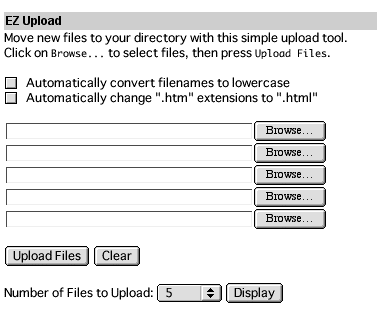
Online manual of one of my ISPs has a detailed and graphical explanation on this matter.
http://manual.westhost.com/part2.html
How to Build Japanese Homepage (Mac) by Professor Omoto of University of Michigan
http://www-personal.umich.edu/~yomoto/How/homepage.html
Arizona Association of Teachers of Japanese Schneider Workshop
http://www.sabotenweb.com/conference/AATJ2000/handouts.html
Creation of Homepage as a class project by Professor Ujie of Washington Lee University
http://www.wlu.edu/~kujie/jfnewsletter.html
Netscape Composer Class
http://www.olentangy.k12.oh.us/Resources/Composer/Composermain.htm
HTML Crash Course for Educators
HTTP://EDWEB.CNIDR.ORG/htmlintro.html
Untangling the Web: Nonce's guide to Language and Culture on the Internet
By Carl Blyth http://www.onlang.com
ISBN 1-893022-50-1
HTML 4 for the World Wide Web, Fourth Edition: Visual QuickStart Guide
By Elizabeth Castro
ISBN: 0201354934
Web Design in a Nutshell : A Desktop Quick Reference
By Jennifer Niederst
ISBN: 1565925157