7.Go to Easy Upload
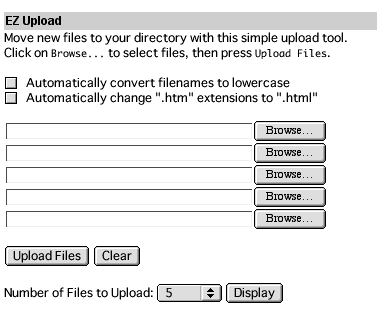
Future events:
http://www.sabotenweb.com/bookmarks/about/senseiOnline.html
Steve & Hiroko Liston, Kyozai Inc. Australia (3/1)
Yoshiko Kawamura, Tokyo International University, Japan (3/23)
Lesley Shield and Sue Hewer, Open University, UK (4/19)
Eiko Ushida, Carnegie Mellon University
And more!
Previous events:
http://www.sabotenweb.com/bookmarks/about/benkyoukai.html
-"Cultural Liberation: East-West Biculturalism for a New Century" by Steve McCarty, Kagawa Junior College, Japan
- "Making CALL Count (Improving CALL and On-line Activities)" by Greg Dablestein, Brisbane Grammar School, Australia
- "Enhancing language learning through electronic reading" by John Fahey of University of Texas at El Paso
-"Synchronus vs Asynchronus in Education", Cys Bronner, World Without Borders
-"Web-based Japanese Language Assessment" by Carly Born and Joanna Hollis, Monterey Institute of International Studies
- "Internet Videoconferencing and Japanese Learning" by Suzuko Anai of University of Essex, UK
- "Global Virtual University Project" by Yoko Kano of University of North Carolina, Wilmington
-"Interinstitutional Collaborative Learning on the Web. Projects and Ideas" by David Ashworth of University of Hawaii
Events for the year 2001 will be announced through senseiOnline list.
http://www.sabotenweb.com/bookmarks/about/senseiOnline.html
If you have any questions, please contact senseiOnline Manager, Keiko Schneider at kschnei@sabotenweb.com
TAPPED IN Calendar: http://www.tappedin.sri.com/cgi-bin/calendar/calendar.cgi
Foreign Language Forum is on 1st Thursday every month at 6pm Mountain.
It is held at SchMOOze University, a MOO environment similar to TAPPED IN we are using today. NETEACH is a listserv for ESL teachers, but topics are great interest to us, Japanese teachers.
Windows 2000
Multilingual capability is there. You have to make sure your computer is upgradable to 2000. Check hardware requirements. After all, 2000 is an NT upgrade. If you have Office 2000, it should work fine. Other software might have backward compatibility problems. You may still need Japanese version of software (e.g. DreamWeaver J) to make fully Japanese capable.
Windows 95/98/ME
My article on winter issue of AATJ newsletter: MS Global IME and Word 2000
http://www.asu.edu/clas/dll/jpn/aatj/articles/schneider9910.html
Global IME works with Netscape Communicator 4.72 or later (Latest is 4.75) Greg Dablestein sensei reported MS Messenger (instant messaging tool) is also Global IME compatible. Me still seems to have some old software conflicts.
Third party software that makes it possible.
(List provided by Tae Kunisawa of University of Alberta)
Word processor only solutions:
1 JWP
ftp://ftp.cc.monash.edu.au/pub/nihongo/00INDEX.html
2. JWPce
http://www.physics.ucla.edu/~grosenth/jwpce.html
3.AsianSuite 97
Go to http://www.unionway.com and download evaluation version which allows
you to use the software for 60 days free.
You can type, send e-mail and make homepage in Japanese with this.
4.Kanjikit 2000
This is similar to AsianSuite 97 http://www.pspinc.com/lsg/kkit/index.htm
5. NJStar
Although Kunisawa sensei left it out from the list, NJStart is also very popular. Similar to Kanji Kit and Asian Suite. Real version is said to be a lot better than demo version.
http://www.njstar.com/
Mac OS 9
Japanese Language Kit (along with other languages) comes with the system. Catch? You have to have PowerPC processor and huge memory to run it. That means some Performa is lucky to be able to upgrade but nothing older. (For OS X, the next system, it is said that you need G3 chip. Scheduled to be released in March.)
Step-by-step graphical instruction on how to install Language kit, by Yasuhiro Omoto sensei from UC Berkeley.
http://www.nihongoweb.com/Computing/JLK.html
Mac OS 8.x or earlier
If you don't have JLK already, you are out of luck? Apple and other stores do not sell JLK anymore. But wait, if you have OS8.5 or 8.6, maybe you can view Japanese, but not to write. If you have 68030 based chip or later, you can install old version of Kanji Talk, Japanese system.
http://www.apple.co.jp/ftp-info/reference/kt753.html
Then you can later update to 7.5.5 with this updater.
http://www.apple.co.jp/ftp-info/reference/kt755.html
Last touch to make you enable Japanese over the internet
For both platforms, you may have to play with browser setting. Here are examples with Internet Explorer and Netscape Navigator.
My presentation at SEATJ '99.
http://www.sabotenweb.com/conference/SEATJ99/readj.html
If you can't print Japanese correctly and really desperate, print your page as graphic.
http://www.sabotenweb.com/conference/SEATJ99/readsoft.html
Links to useful pages on this type of discussion
http://www.sabotenweb.com/bookmarks/computing.html
We are going to review some sites and online materials. Since we will upload this later, please write on Netscape Composer file (html editor that comes with Netscape Communicator).
1. Open a blank page in Composer
File->New ->Blank Page
2. Save the file with your last name and html extension e.g. schneider.html in desktop
In your report, please write
Your name
Web address (URL) of the page you reviewed
Title of the page you reviewed
Your comments on appropriate level, audience, for teachers and so forth
And save often!
Suggested sites to look around:
Keiko Schneider's Bookmarks: http://www.sabotenweb.com/bookmarks/
Omoto sensei's Nihongoweb: http://www.nihongoweb.com/
Asano san's Homepage http://ucsu.colorado.edu/~asano/
Reading Tutor Homepage (aka Chuta) http://language.tiu.ac.jp/
Miyuki Fukai sensei's Materials http://php.indiana.edu/~mfukai/materials/index.html
Japanese Language Education System for Speech on an On-demand Network (LESSON/J) http://sp.cis.iwate-u.ac.jp/sp/lesson/j/index.html
Kanji Step http://www.kanjistep.com/
Ueno sensei's page http://www5a.biglobe.ne.jp/~uenoeizo/
Upload to Yahoo/GeoCities free page
Today we are using a free web space from GeoCities to the account. It does have pop-up ads, but the functionality was the best I have tried from the free pages.
Other choices:
http://www.homestead.com will let you create a page and let you have a chatroom (highly doubt it is Japanese capable).
If you use McGraw Hill textbook, you can probably use http://pageout.net
If you are a Mac OS9 user, you can use iTool at http://itools.mac.com/itoolsmain.html
If you have lots of sound/video files and need lots of space,
http://www.xoom.co will give you unlimited space (heard that it is difficult to connect)
How to publish on Yahoo/GeoCities
First we have to get to the correct directory!
1.Go to Yahoo GeoCities http://geocities.yahoo.com/home/
2.At member sign in Yahoo ID: coworkshop2001 password:keiko Press Sign in
3.Clik on Advanced Tools-> File Manager
4.Click Open File Manager
5.Click on subdirectory report
Your report will be in
http://www.geocities.com/keikoschneider/report with your lastname.html
e.g. http://www.geocities.com/keikoschneider/report/schenider.html
6. Click on Upload
Now to place your report in the server for everybody to see (upload)!
7.Go to Easy Upload
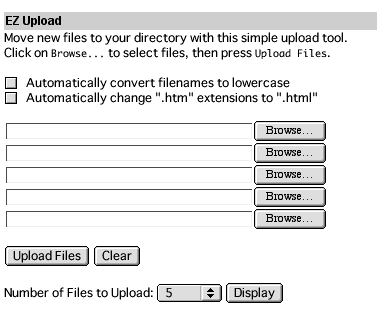
8.Push Browse button to look for your files from your local computer.
9.When you find them all (you can do up to five at a time) push Upload files.
10. Now your page is supposed to be showing on the WWW!
e.g. http://www.geocities.com/keikoschneider/report/schenider.html
Continue to File Manager and click View next to the file name or type in URL.
It is important to keep the directory structures the same on your site and your local computer!
Please make a new folder with your last name. Then you pick your face you want to have in your syllabus we are going to later create.
How to "grab" graphics from Sample Face page.
http://www.geocities.com/coworkshop2001/faces.html
To use your most appropriate face, for Windows, hold right button of the mouse, for Mac, hold the button, and wait for the pop-up to come up and select "Save this image as..." and save the file in the folder with your last name (the one you just created).
Where to get graphics (Always read fine print on copyright restrictions. (Assume you can't use graphics on the web unless it specifically says you could.)
Graphics Gallery http://members.aol.com/Yschneller/graphics/index.html
mangekyou: http://www.media.ne.jp/web/kaleido/index.html
Icon Bazaar http://www.iconbazaar.com/
Preparation:
Open the page above.
File ->Edit Page to open with Composer
Save as by changing the name to syllabus.html and in the folder with your last name
Making sure Japanese will show (character set):
Go to Format->Page Properties->Meta Tag
First we make sure Japanese will show by setting the chracter set
Click New
In Name, type Content-Type
In value, type text/html; charset=Shift_JIS
Click apply
Playing with colors:
Click Colors and Background: If you want to customerize background/text/link colors, click on custermize, click on colors to choose what you like
If you want to show background pattern, do so here.
Click OK and go back to text.
Format your text:
Edit as you like. You can change colors, make headlines and so forth.
Highlight the area, Format->Style, color
To input Japanese, change input method to kotoeri on top right.
Insert your face:
Click on the face to activate Insert->Image window
Browse to choose your choice of face
Click OK
(As you see, position of graphics is not quite exactly the same when you see in Composer and actual web page)
Create Hyperlink and email link
Link: Highlight the link part and Insert Link or click on chain icon
Type in URL
Email Link: Highlight the email and Insert Link or click on chain icon
Add "mailto:" before email address
Upload the document and graphics
Upload to your directory (I will be making your directory during the workshop)
Your directory will be
http://www.geocities.com/coworkshop2001/yourlastname/syllabus.html
For example http://www.geocities.com/coworkshop2001/schneider/syllabus.html
Discovery School's Quiz Center (PuzzleMaker is only OK with romaji)
http://school.discovery.com/quizcenter/quizcenter.html
I made an account for this workshop
Log in as screen name coworkshop2001 password keiko
If you want to sign up yourself
1. Go to www.discoveryschool.com
2. Click on Teachers Channel
3. When you arrive at the Teachers home page, click on Custom Classroom in the orange navigation bar on the left
4. You will arrive at a page that describes Custom Classroom. Custom Classroom allows you to save quizzes from Quiz Center and puzzles from a tool called Puzzlemaker in your own personal account.
5. To set up your Custom Classroom account click Join My Discovery
6. You will arrive at the Join My Discovery registration form
7. Fill out the required name and address fields. When you get to the Choose a Screen Name box, input your Quiz Center user name as shown above.
8. Scroll down and check the Custom Classroom box. You can then scroll to the bottom and submit the form.
9. Once your form is submitted, you will arrive at your Custom Classroom account screen.
Funbrain
http://www.funbrain.com
Sonomi Consul sensei's example
Enter through quiz lab kids login and look at it.
secret word is: nihongo1 Japanese Particle quiz
Wonderful Exercise makers that only work in Romaji.
http://www.quia.com/ Quia!
http://web.uvic.ca/hrd/halfbaked/ HotPotaotes
Online exercise makers that DO work with Japanese.
http://deil.lang.uiuc.edu/JS4ll/templates/
JavaScript Templates for Language Learning
http://clear.msu.edu/dennie/matic/ Game-O-Matic
http://lang.swarthmore.edu/makers/index.htm Makers
How to Build Japanese Homepage (Mac) by Professor Omoto of UC Berkeley
http://www.nihongoweb.com/How/homepage.html
Creation of Homepage as a class project by Professor Ujie of Washington Lee University
http://www.wlu.edu/~kujie/jfnewsletter.html
Netscape Composer Class
http://www.olentangy.k12.oh.us/Resources/Composer/Composermain.htm
Learn HTML in 3 Hours
http://niftie.org/htmlcourse/Intro.html
Web Based Learning Resources Library
http://www.outreach.utk.edu/weblearning/
ISBN 1-893022-50-1
HTML 4 for the World Wide Web, Fourth Edition: Visual QuickStart Guide
By Elizabeth Castro
ISBN: 0201354934
Web Design in a Nutshell : A Desktop Quick Reference
By Jennifer Niederst
ISBN: 1565925157
Schneider workshop main page
Friday presentation handouts
Conference Note main page
copyright Keiko Schneider 2001