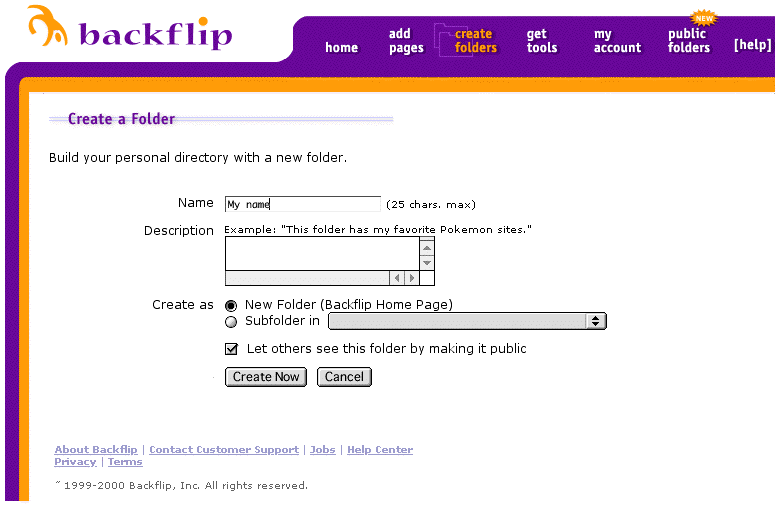
Keiko Schneider, Saboten Web Design kschnei@sabotenweb.com
The content of this handout and workshop information can be seen at:
http://www.sabotenweb.com/conference/LATJ2002
This handout in print and on-line is copyrighted to Keiko Schneider 2002.
Please note that the content of this handout and the accompanying Web page is copyrighted to Keiko Schneider.
The content of this handout and workshop information can be seen at:
http://www.sabotenweb.com/conference/LATJ2002
1. Enhance their knowledge and skills of word processor, e-mail and web browser software for their daily activities using the computer by making it Japanese capable and taking advantage of bookmark organization site
2. Gain skills to utilize the Internet to collect information/materials and authentic materials for materials development while knowing copyright limitations.
Workshop Outline
1. Japanese capability issues
2. Organizing web page resources with Backflip
3. Searching WWW for teachers of Japanese
4. Using Images in your materials
5 .Copyright issues
6. Online Resources and materials for teaching and materials development
WindowsXP
Windows' latest operating system is blending general consumer-targeted line (95->98->Me) and professional line (NT-> 2000) and finally, multilingual capability is built-in. Most recent computers come with XP. How to make Japanese enabled from the system you bought outside of Japan is quite similar to Windows 2000.
Windows XPをインストールしよう
http://www.himawari.sakura.ne.jp/~suzune/special/200110/05.html
Microsoft official pages (Good to show your computer support personnel)
HOWTO: Add and Enable Additional Languages in Windows
http://support.microsoft.com/default.aspx?scid=kb;EN-US;q177561
How to Configure Regional and Language Support for User Accounts
http://www.microsoft.com/windowsxp/pro/using/itpro/managing/regionalsup.asp
Windows 2000
Multilingual capability is there. No more Global IME. You have to make sure your computer is upgradeable to 2000. Check hardware requirements. After all, 2000 is an NT upgrade and you will have less trouble buying the 2000 system installed rather than upgrading from 9x. If you have Office 2000 and XP, multilingual function should work flawlessly. Other software might have backward compatibility problems. More and more software are compatible with Windows 2000, but sometimes it doesn't mean everything works in Japanese. You may still need Japanese version of software (e.g. PhotoShop J) to make fully Japanese capable.
Omoto sensei's step by step instructions in Japanese (no Japanese capability necessary to view) http://www.nihongoweb.com/Computing/JapaneseInput/index.html
Multilingual Setup For Windows 2000 Pro
http://www.multilingual.com
Go to
http://www.multilingual.com/FMPro?-db=a&-token=now&-format=default.htm&-view
click on Featured Article and scroll down to the link to #28Volume 10 Issue 6 titled Multilingual Setup For Windows 2000 Pro
Windows 95/98/ME
My article on winter issue of AATJ newsletter: MS Global IME and Word 2000
http://www.asu.edu/clas/dll/jpn/aatj/articles/schneider9910.html
Global IME works with Netscape Communicator 4.72 or later as well as Microsoft Office Suite software.
Also refer to Netscape Global IME Support at http://home.netscape.com/eng/intl/gimesupport.html
Windows Japanese capability in general
Nihongo OK dot com
http://www.nihongook.com/
HOWTO: Add and Enable Additional Languages in Windows
http://support.microsoft.com/default.aspx?scid=kb;EN-US;q177561
To make sure if your hardware and memory are up to this next generation operating system, check out System Requirements
http://www.apple.com/macosx/upgrade/requirements.html
How to enable multilingual features.
http://www.apple.com/macosx/whatyoucando/universalos.html
Mac OS X 10.1の完全日本語化
http://www.nihongook.com/macosx/011222_perfect_jpn.htm
Mac OS 9.x
Japanese Language Kit (along with other languages) comes with the system. Catch? You can rest easy if you have G3 or G4 computers. But if you have older computers, i.e., PowerPC processor and you may not have enough memory to run it. That means some Performa (4-digit ones) machines are lucky to be able to upgrade but nothing older.
Step-by-step graphical instruction on how to install Language kit, by Yasuhiro Omoto sensei from UC Berkeley.
http://www.nihongoweb.com/Computing/JLK.html
Mac OS 8.x or earlier
If you don't have JLK already, you are out of luck? Apple and other stores do not sell JLK anymore. But wait, if you have OS8.5 or 8.6, maybe you can view Japanese, but not to write. If you have 68030 based chip or later, you can install old version of Kanji Talk, Japanese system.
http://www.apple.co.jp/ftp-info/reference/kt753.html
Then you can later update to 7.5.5 with this updater.
http://www.apple.co.jp/ftp-info/reference/kt755.html
How to read Japanese II: Browser settings
http://www.sabotenweb.com/conference/SEATJ99/readj.html
If you can't print Japanese correctly and really desperate, print your page as graphic.
http://www.sabotenweb.com/conference/SEATJ99/readsoft.html
Complex world of email is explained easy at John de Hoog's Japanese Email Software page
http://dehoog.org/html/j-email.html
文字化けしたメールの修復
http://www.kanzaki.com/docs/jis-recover.html
Mojibake PDF files. Please download and install Japanese version of Acrobat Reader.
http://www.adobe.com/products/acrobat/alternate.html
Enrico's Japanese Computing FAQ
http://student.csumb.edu/im/monteleoneenrico/world/jpcomp/jcompfaq.html
My Bookmarks: Computing and Japanese
http://www.sabotenweb.com/bookmarks/computing.html
What is Backflip?
It is a free online link management tool. It is useful because your students don't need to type in URL. You can see it from anywhere. You can add information from anywhere.
http://www.backflip.com/company/whatis_index.ihtml
Let's see an example.
My friend Donna's http://www.backflip.com/members/donnamh
My friend BJ's http://www.backflip.com/members/bjberquist
Today I created an account for this workshop.
http://www.backflip.com/members/latj2002
Let's create your own folder!
Go to: http://www.backflip.com/
Member Login: username latj2002 password keiko
Press GO
Find "My Folders" to the left orange area and click "Go There Now"
Click on "Create a Folder"
Name: Insert your name
Description: Write something or leave it blank.
Create as: Click on the circle next to New Folder (sub-folder can be made later)
And Click to check on "Let others see this folder by making it public" so that everybody can access.
Then Click "Create Now"
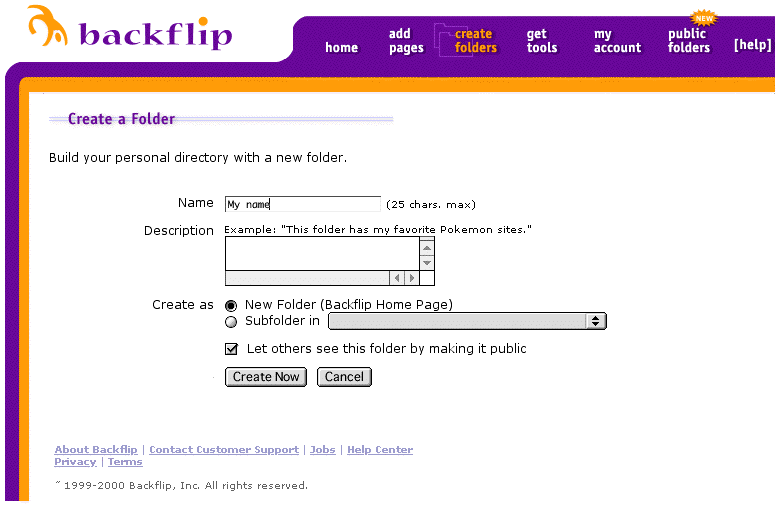
Now Add pages to your folder
Click on Add Pages
Type in URL (Web address)
Type in Title of the page
Type in description or leave it blank
Folder: Make sure to choose the folder you just created (or where you want to put in)
And press "Backflip It!"
An example:
URL: http://www.asahi.com/
Title: Asahi News Paper
Description: Famous Newspaper from Japan
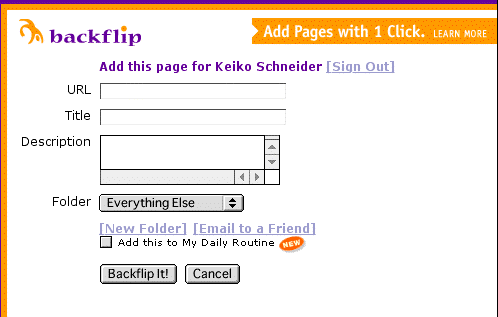
Tip: Open another browser window and copy paste URL from the address/location bar instead of typing. That will prevent from having wrong URL by typing mistake.
Pico search will identify the page. From there, use Control-F, Apple-F to search within the page.
Members can access to previous messages (4189 as of 2/15). You need to register with YahooGroups if you want to access the group site.
Pattern One: You read senseiOnline from yahoo account (NOT yahoo.co.jp)
1. Go to senseiOnline page at YahooGroups http://groups.yahoo.com/group/senseionline/
2. You should be able to use YahooID and password for your mail account to access the group web interface
Pattern Two: You already have YahooID (i.e. Yahoo email account, geocities account and so forth), but you use non-Yahoo account for senseiOnline
1. Go to senseiOnline page at YahooGroups http://groups.yahoo.com/group/senseionline/
2. Assuming you are already receiving messages (meaning you are a member), click on "Already a member? Sign in to Yahoo! "
3. If you already have YahooID (i.e. Yahoo email account, geocities account and so forth) type in your userID and password in "Existing Yahoo! users" box.
4. If you don't have alternate email address, you should jump to senseiOnline group page.
5. If you have multiple email address assigned to YahooID, it will ask you some questions to go through membership wizard (including email verification;
check your email address for verification code, which email address to use with senseiOnline.)
6. Finally you will come to the page that says, "Congratulations! You can now access the groups with your Yahoo! ID ****" and click Go to the My Groups
page.
7. Click on senseiOnline and you are now accessing web interface. Phew!
Pattern Three: You don't have YahooID
1. Go to senseiOnline page at YahooGroups http://groups.yahoo.com/group/senseionline/
2. Assuming you are already receiving messages (meaning you are a member), click on "Already a member? Sign in to Yahoo! "
3. Look to the left that says New to Yahoo!? and click on "Sign up now to enjoy Yahoo! Groups"
4. Sign up for your Yahoo! ID
5. Once you have Yahoo ID, click Continue to Yahoo!
6. It will take you to senseiOnline Group page and you will follow Pattern Two above.
More info on senseiOnline, including sign up is at
http://www.sabotenweb.com/bookmarks/about/senseiOnline.html
Member Handbook
http://www.sabotenweb.com/bookmarks/about/handbook.html
おまけ:Google Toolbar: Highlight the text you want to search and click on the toolbar!
IE users on a PC http://www.google.com/options/winexplorer.html
Netscape users on a PC http://www.google.com/options/winnetscape.html
IE users on a Mac http://www.google.com/options/macexplorer.html
Netscape users on a Mac http://www.google.com/options/macnetscape.html
日本語ツールバー http://toolbar.google.com/intl/ja/
Each search engine uses different syntax. Please follow links such as "Advanced Search", "Search Help" or "More Search options"
Examples:
Where can I find Japanese teaching jobs?
What is a good textbook for high school levels?
What can I tell my student who wants to go to Japan with the JET program?
How can I read Japanese in my email?
4. Using Images in your materials
Visual aids are powerful tools in language learning. Here are ways to take advantage of graphics from the Internet.
4-1 Various sites that you can use
4-1-1 Specific to learning (maybe not Japanese specific)
1. The Amazing Picture Machine http://www.ncrtec.org/picture.htm
2. Pics4Learning http://pics4learning.com/
3. Pictures for language teaching http://www.langpix.com/
4. MSU CLEAR clipart http://clear.msu.edu/dennie/clipart/
5. UVic's Language Teaching Clipart Library http://web.uvic.ca/hcmc/clipart/
The Copyright Crash Course Online Tutorial
http://www.lib.utsystem.edu/copyright/
Fair Use
http://www.copyrightwebsite.com/info/fairUse/fairUse.asp
10 Big Myths about copyright explained
http://www.templetons.com/brad/copymyths.html
Prepare a Word document that summarizes your findings (also create a folder in backflip if you like).
Your name
Web address (URL) of the page you reviewed
Title of the page you reviewed
Your comments on appropriate level, audience, reflection for classroom application
(Sites can be from the list below or from your own search. If you searched yourself, please also include how you did it.)
Or use Lewis Johnson's evaluation form at
http://members.aol.com/maestro12/web/evalform.html
Suggested sites to look around:
1. Keiko Schneider's Bookmarks: http://www.sabotenweb.com/bookmarks/
2. Marian sensei's Virtual Picture Album http://carla.acad.umn.edu/VPA/VPA.html
3. Omoto sensei's Nihongoweb: http://www.nihongoweb.com/
4. Sensei Salon: http://www.us-japan.org/jsnc/virtualjapan/Sensei/ttools.htm
5. USC's Jishushitsu: http://www.usc.edu/dept/LAS/ealc/jlp/jishuu/jishuu_menu.html
6. Kanji Step: http://www.kanjistep.com/
7. Japanese at about.com: http://japanese.about.com/
8. Reading Tutor Homepage: http://language.tiu.ac.jp/
9. Ujie sensei's Materials: http://www.wlu.edu/~kujie/1.jpn.html
10. Miyuki Fukai sensei's Materials: http://php.indiana.edu/~mfukai/materials/index.html
11. Japanese Language Education System for Speech on an On-demand Network (LESSON/J): http://sp.cis.iwate-u.ac.jp/sp/lesson/j/index.html
12. Ueno sensei's page: http://www5a.biglobe.ne.jp/~uenoeizo/
13. CASLS Materials Archive: http://babel.uoregon.edu/CAJLS/materials/
Evaluation of issues in instructional technology for Japanese
I hope to provide such a workshop to groups of Japanese teachers. Please fill out the following and teat the page up to give me the feedback. I will appreciate both negative and positive comments about this workshop. どうかよろしくお願いします。
1.Did this workshop meet your expectations?
2.What was most helpful to you?
3.What was least helpful to you?
4.Please comment on how I can improve this workshop.
Thank you very much.
copyright 2002 Keiko Schneider